Google Sheets
Google Sheets is a cloud-based spreadsheet application developed by Google. It is a web-based alternative to traditional spreadsheet software such as Microsoft Excel, and is part of the Google Workspace suite of productivity applications. The Toric Google Sheets connector allows users to quickly login to a Google account and get direct access to spreadsheets. With ingestion features like Automations, users can ensure their Google Sheets data is always up to date in the Toric system.
With the Google Sheets connector, Toric users can:
- Access data engineering and visualizations from a browser in our cloud based software.
- Cleanup and transform data in a non-destructive way.
- Reuse your flows and transformations for new versions and projects .
- Access version history to compare and analyze differences and changes over time.
- Blend your Google Sheets data with other sources with a few clicks.
- Export your transformed Google Sheets data to use with other programs.
Data Access
| Channels |
|---|
| Google Sheet |
| XLSX stored in Google Drive |
Don't see the endpoints you are looking for? We're always happy to make new endpoints available. Request an endpoint here!
Configuration guide
Setup time: 30 seconds
Requirements:
- Google Account
- Web Browser (Safari, Chrome, Edge)
1. Navigate to the Google Sheets Connector
To find connectors in Toric, you must be signed in to your account. On the left side panel of your Workflow, click on "Integrations".
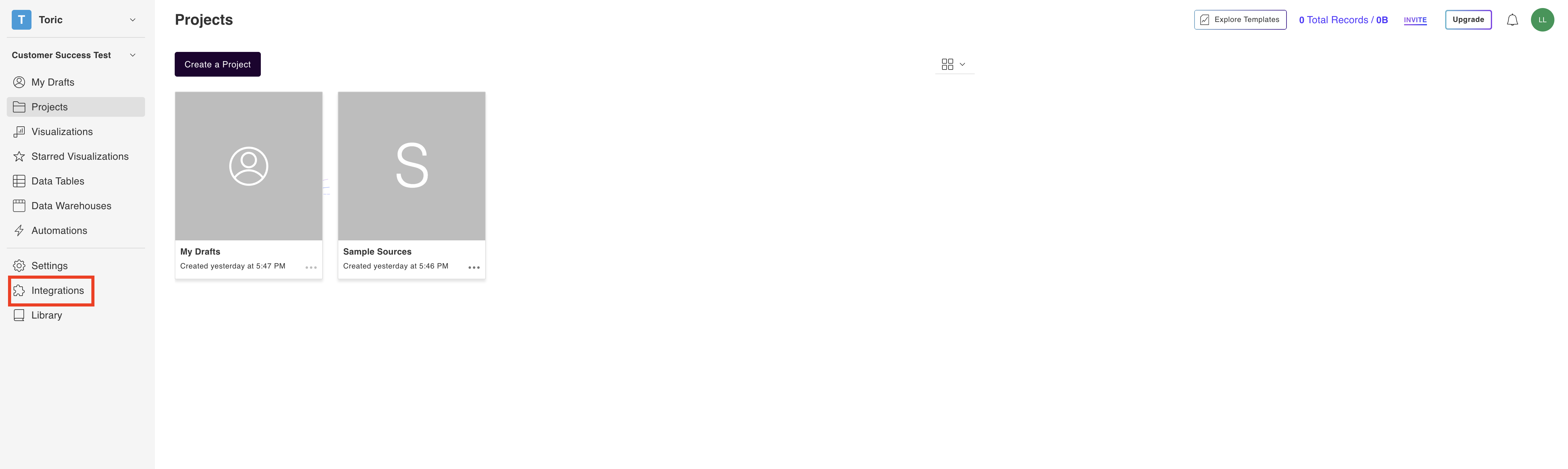
2. Select the Google Sheets Connector
Under the “Standard Connectors” header, navigate to the Google Sheets thumbnail and click on “Setup Integration”
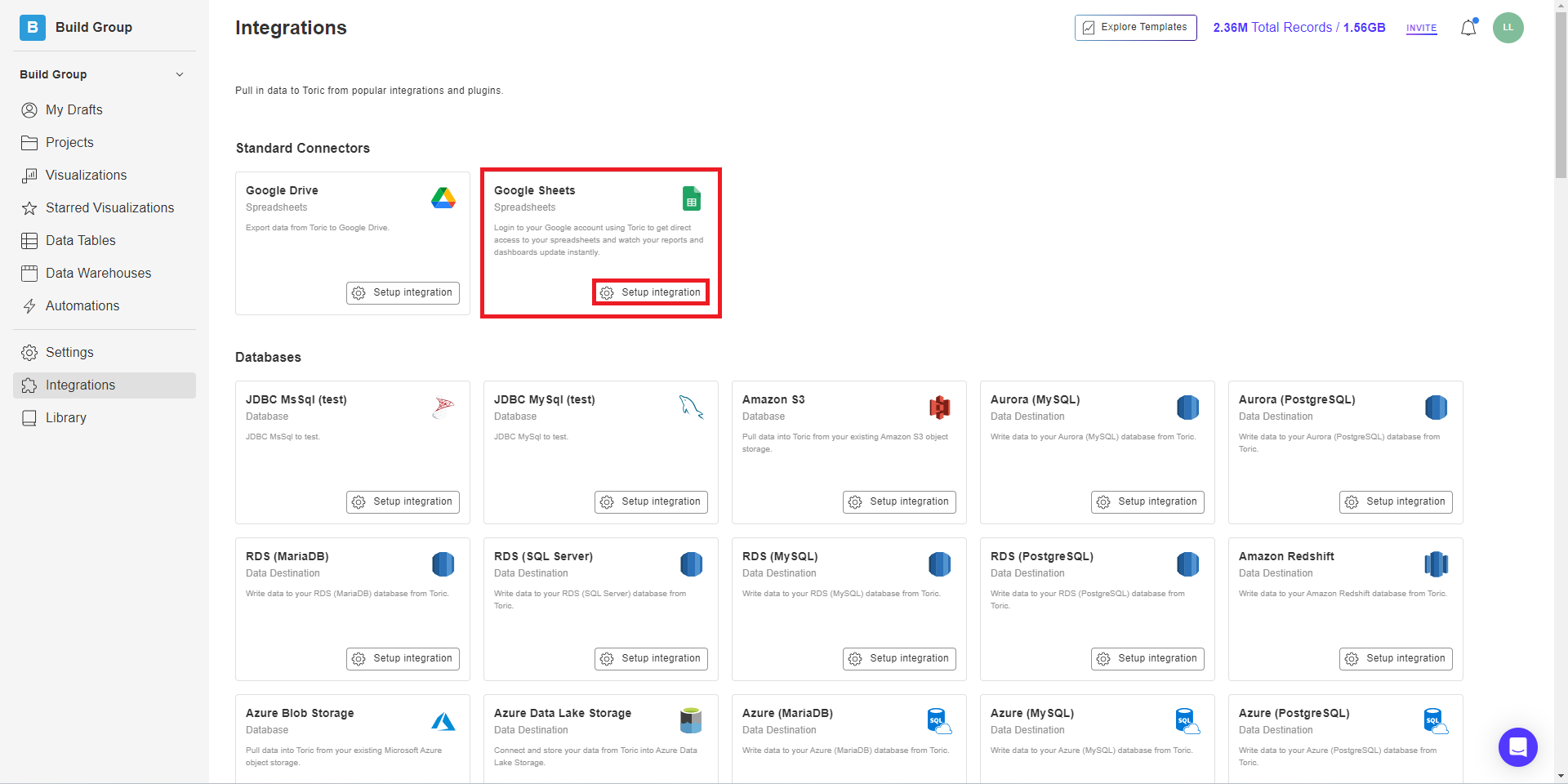
3. Click on Create a Connection
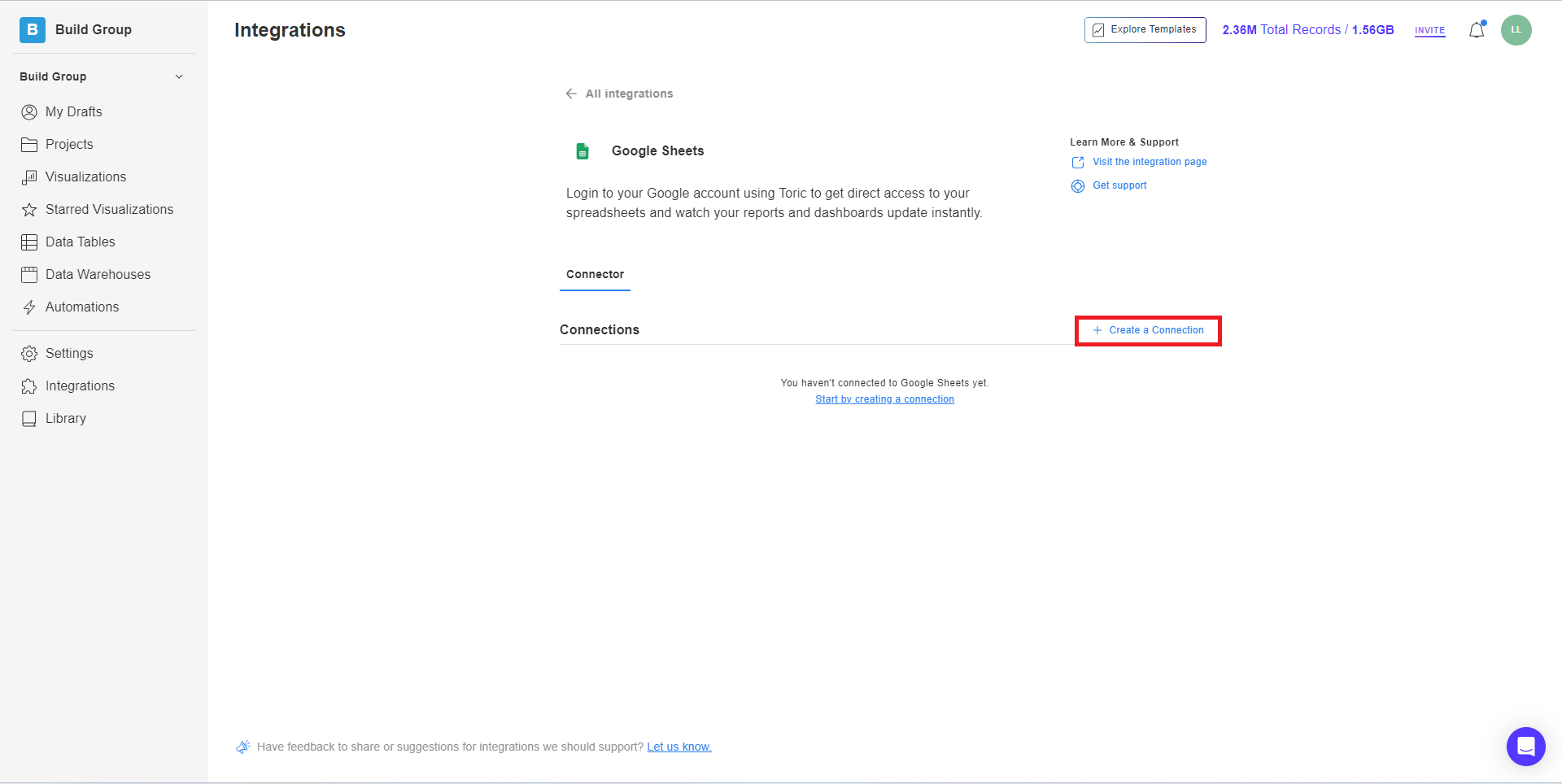
4. Fill in your credentials

4.1 Login to Google Sheets using your Credentials (Username and Password)
5. Click on Validate Configuration
Now that you have all Configuration details filled in, click on Validate Configuration.
If the information entered is valid, a Validation Successful message will appear.
- Invalid fields will be highlighted in red and a successful validation will show in green.

6. Click “Add Configuration” to finalize your configuration
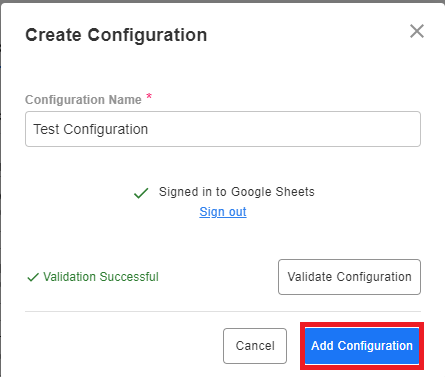
Example Google Sheets Automation
Checkout this quick example of an automation with the Google Sheets connector. Learn more about other types of Automation actions in the article, Automations for Integrations.
Here's what Google Sheets data looks like in Toric.
Security and Permissions
Toric requires user authorization to access private data from built-in Google services. Users can connects to both personal and shared drives.
Integration Capabilities Supported by the Connector
- Google Sheet
- XLSX stored in Google Drive
Related articles
https://www.toric.com/integrations/google-sheets
https://www.toric.com/blog/how-to-get-started-with-torics-standard-sources
Questions?
We're very happy to help answer any questions you may have. Contact support here or send us an email at support@toric.com.



