SYNCHRO 4D Pro
SYNCHRO 4D Pro is a real-time cloud solution that interoperates with all major 3D modeling and scheduling tools in the market and combines 4D authoring capabilities and third-party software to use applications designed for unique roles in the project delivery process. Toric users can access Tasks, Cost Data, and Calendar details within the workspace and no-code transformation and visualization.
With the SYNCHRO 4D Pro connector, Toric users can:
- Process, clean, and transform your project data in a non-destructive way.
- Blend your SYNCHRO 4D Pro data with 50+ other sources including Procore, Autodesk Construction Cloud, P6, Navisworks, and more.
- Update flows, dashboards, and reports with the latest project data versions automatically or on a schedule using automations.
- Share insights and findings with decision-makers to make informed decisions and keep projects on track.
Data Access
| API |
|---|
| Tasks |
| Total Costs |
| Calendar |
Don't see the endpoints you are looking for? We're always happy to make new endpoints available. Request an endpoint here!
Configuration guide
Setup time: 1 minute
Requirements:
- Synchro 4D Pro license
- Web Browser (Chrome, Safari, Edge)
Information Required from SYNCHRO 4D Pro
Before jumping into Toric, you will need to confirm some information in your Bentley account.
- Check That You Have Access to SYNCHRO 4D Pro
- Login to Get Project Information
1. Check That You Have Access to SYNCHRO 4D Pro
Verify with your account administrator that your company has access to SYNCHRO 4D Pro. You should reach out to your Bentley representative to get access if you do not.
2. Login to Get Project Information
Log in, navigate to SYNCHRO 4D Pro and select a project.
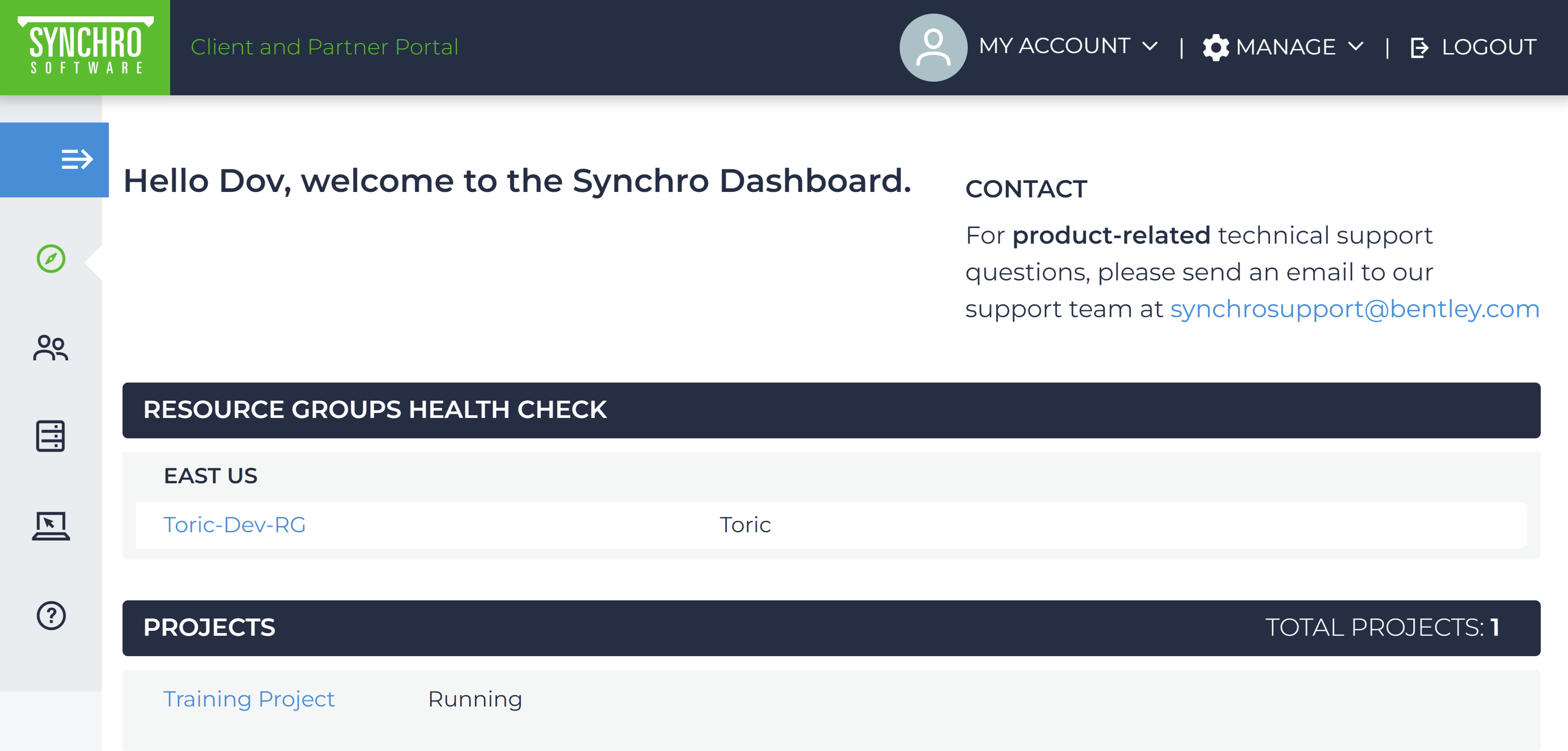
For more information on SYNCHRO SWP please check out the following links:
- Difference between SYNCHRO 4D and SYNCHRO Workgroup Project (SWP)
- Upgrading from SYNCHRO SWP to 4D PRO
Configuring SYNCHRO 4D Pro in Toric
1. Navigate to the Connectors
To find connectors in Toric, you must be signed in to your account. On the left side panel of your Workflow, click on "Connectors".
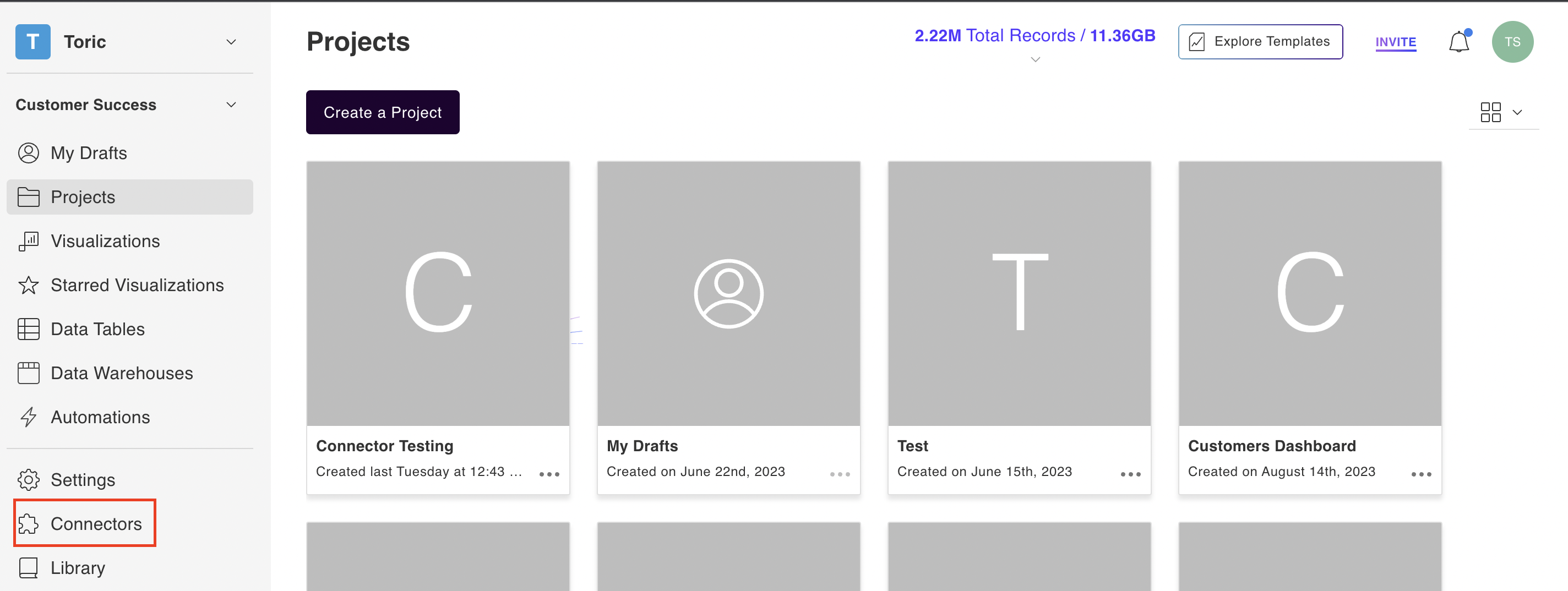
2. Select the Connector
Under the ‘Construction & BIM’ header, navigate to the ‘Synchro 4D Pro’ thumbnail and click on ‘Setup Integration’.
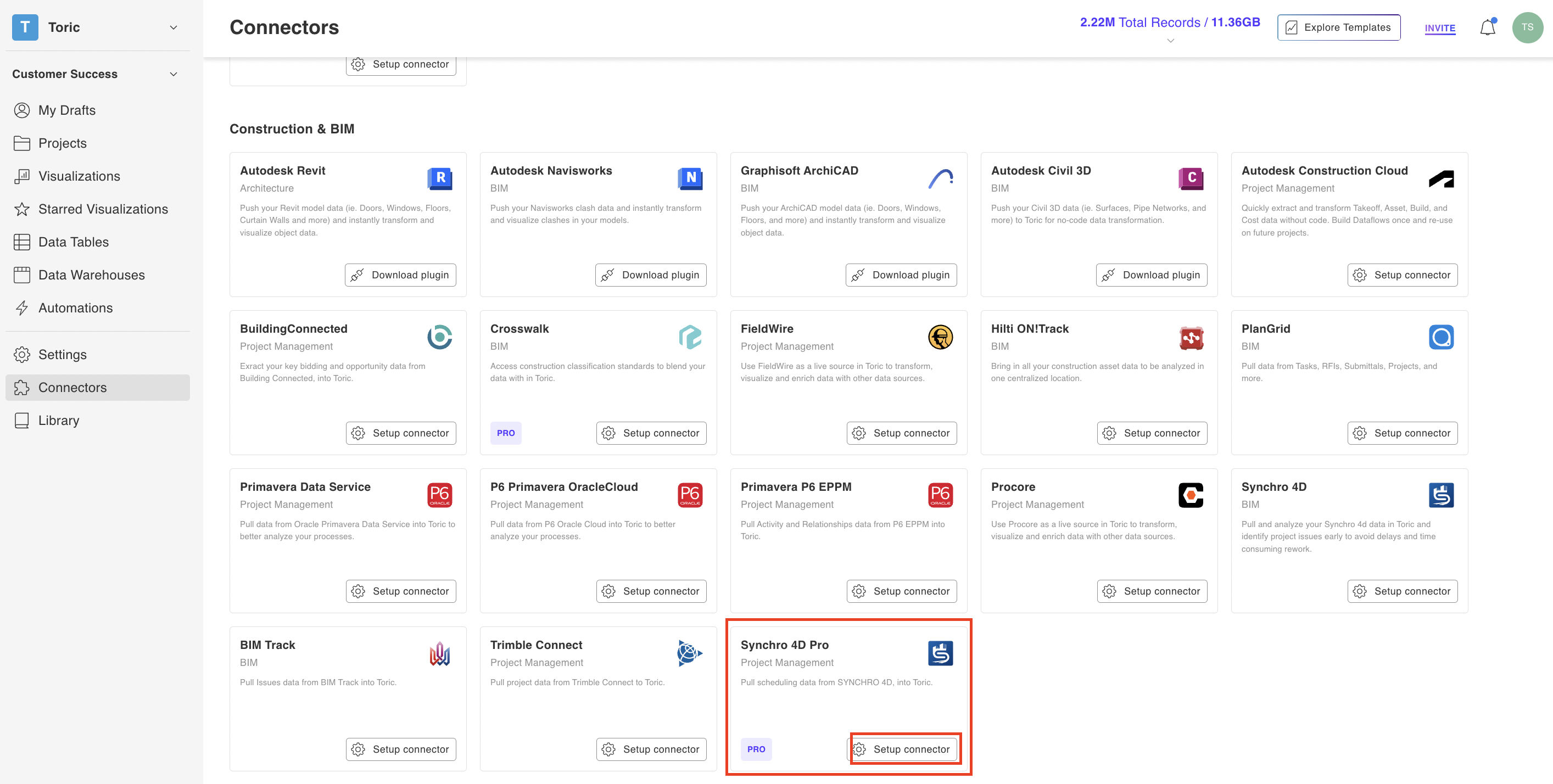
3. Click on Create a Connection
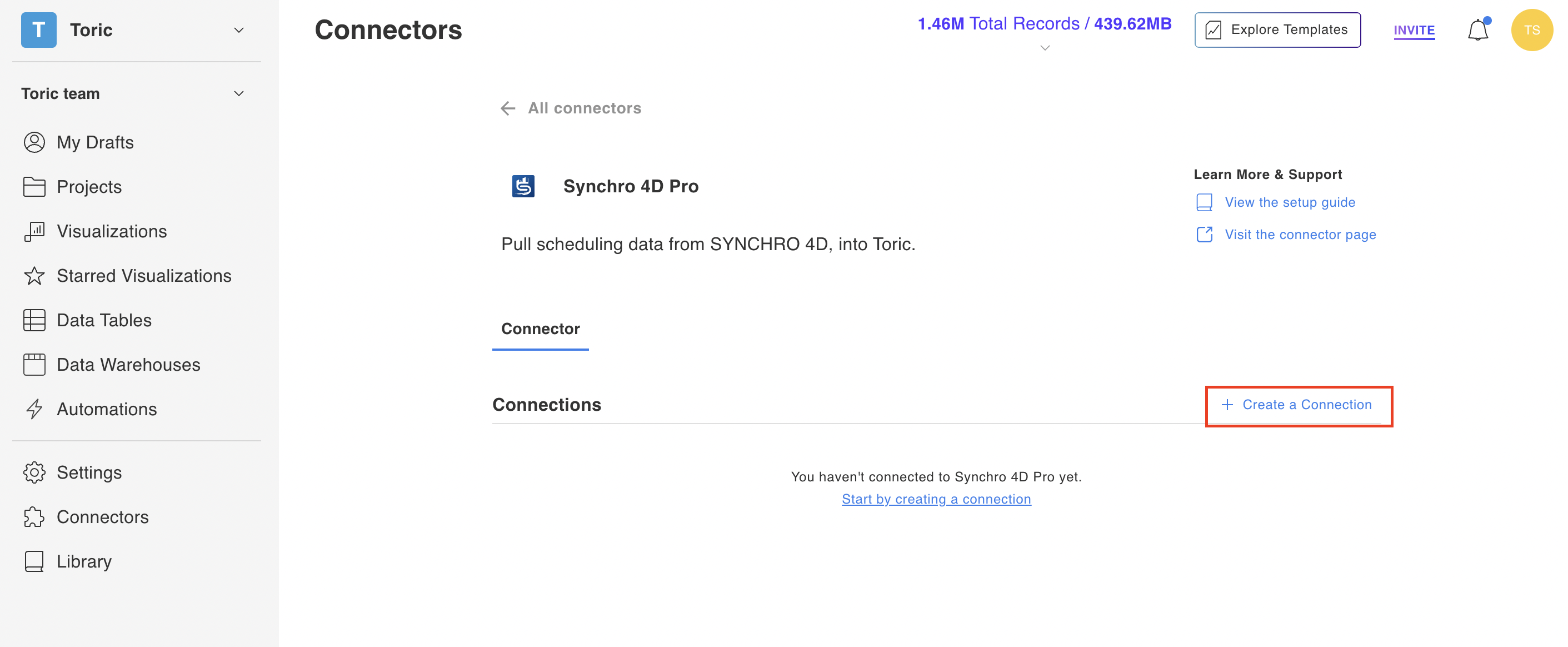
4. Fill in the required information
Fill the fields provided:
- Connector Name: You can give the connector a name of your choice
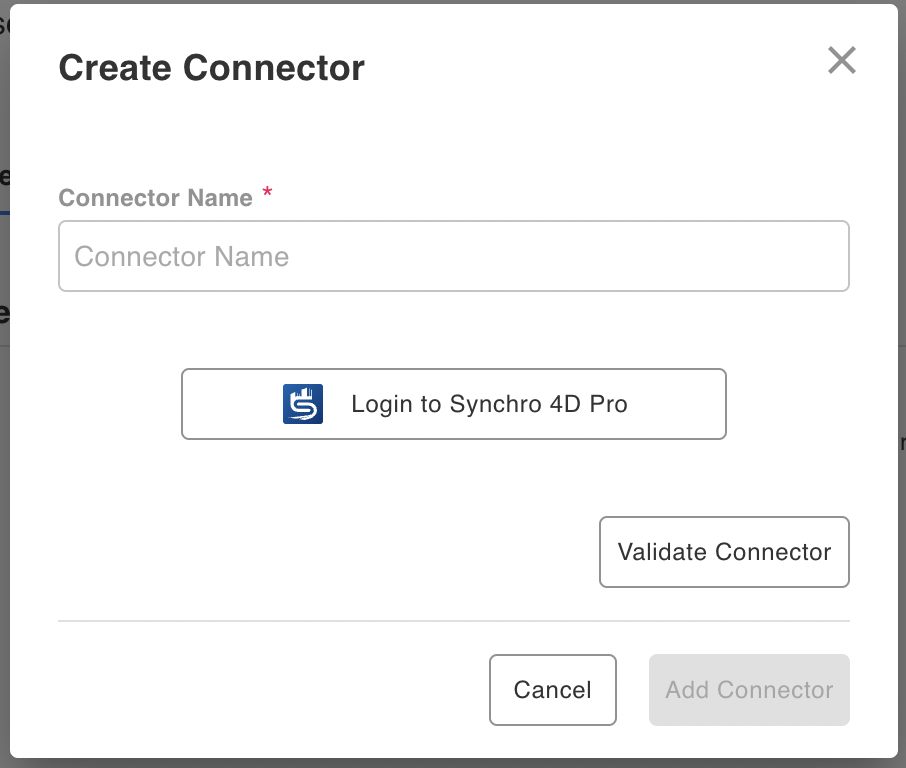
- Click on “Login to Synchro 4D Pro”

5. Click on Validate Configuration
Now that you have all Configuration details filled in, click on Validate Configuration.
If the information entered is valid, a Validation Successful message will appear.
- Invalid fields will be highlighted in red and a successful validation will show in green.

6. Click “Add Configuration” to finalize your configuration
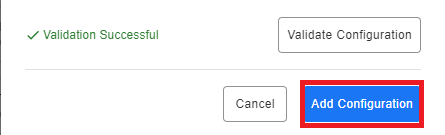
Integration Capabilities Supported by the Connector
Toric ingests data from SYNCHRO 4D Pro via APIs and provide data access to Tasks, Total Costs, and Calendar. We currently support SYNCHRO 4D Pro as a source with the capabilities to ingest, transform, and visualize.
| Endpoint | Channel | Incremental Ingestion |
| Schedules | Root | Available |
| Codes | Schedule | |
| Code Values (Root) | Schedule | |
| Entity 3Ds | Schedule | |
| Entity 3Ds (Root) | Schedule | |
| Entity 3Ds User Field Values | ||
| Resource Groups | ||
| Resource Groups Code Value Assignments | ||
| Resource Groups User Field Values | ||
| Resource Status Categories | ||
| Resource Status History | ||
| Resource Status Items | ||
| Resource Status Sets | ||
| Resources | ||
| Resources (Root) | ||
| Resources Code Value Assignments | ||
| Resources Entity 3D Assignments | ||
| Resources | ||
Related articles
Questions?
We're very happy to help answer any questions you may have. Contact support here or send us an email at support@toric.com.



